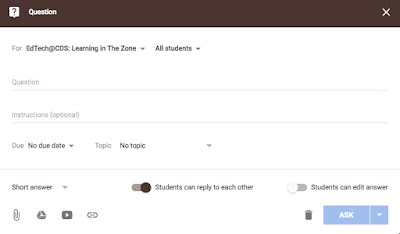Monday, September 11, 2017
AppsEvents 4th South Korea Summit December 2-3, 2017
Labels:
appsevents,
Google,
Google Certified Educator,
Google Certified Teacher,
google summit,
gsuite,
gsuiteedu,
summit
Location:
Incheon, South Korea
Monday, September 4, 2017
ISTE EdTech Coaches Blogging Buddies
 |
| Blogging Buddies |
Labels:
blog,
Blogger,
blogging,
blogs,
Cheongna,
Coaching,
EdTech,
Incheon,
ISTE,
Korea,
Personal learning network,
pln,
techcoach,
Technology Coach,
Technology Integration Specialist
Location:
Incheon, South Korea
Friday, September 1, 2017
3 Great Ways to Use Google Classroom Questions
I believe that the most under utilized tool in Google Classroom is Question, which is unfortunate, because it is rich with potential for gathering feedback, generating discussion, and starting a lesson. If you are unfamiliar with the Question option in Google Classroom, allow me to introduce it to you and explain way it is an amazing tool.
My favorite use of the Question is as an exit ticket near the end of a lesson. In real time, I can gather rich data about my students learning that day, which allows me to plan immediate modification if I see that students are still confused by a concept. Set your question to be done immediately and have students get into your Classroom and answer it. I recommend using multiple choice option, because the data collects in a chart automatically. You can immediately see how many students feel comfortable with the concept of the lesson and how many still feel confused or lost. But, you don't have to wait until the end of a lesson to use it either, you can gather some quick feedback during a lesson as a temperature gauge with your class.
My second favorite method is as a discussion starter. Show a short video, a photo, or share a short reading and ask a Question that requires students to have an opinion on it. As the votes roll in and populate your graph in real time, ask different students to explain why they felt the way they did about the video or reading. After doing this a couple of times, you can have students submit topics and resources for discussions they are interested in having during class.
Finally, you can use the same approach mentioned above to make a hook for your lesson. Show a video, a photo, or a reading to get your students interested for the day's lesson. It is a fast and powerful way to engage students in the learning.
Now go out and use the Question tool!
My favorite use of the Question is as an exit ticket near the end of a lesson. In real time, I can gather rich data about my students learning that day, which allows me to plan immediate modification if I see that students are still confused by a concept. Set your question to be done immediately and have students get into your Classroom and answer it. I recommend using multiple choice option, because the data collects in a chart automatically. You can immediately see how many students feel comfortable with the concept of the lesson and how many still feel confused or lost. But, you don't have to wait until the end of a lesson to use it either, you can gather some quick feedback during a lesson as a temperature gauge with your class.
My second favorite method is as a discussion starter. Show a short video, a photo, or share a short reading and ask a Question that requires students to have an opinion on it. As the votes roll in and populate your graph in real time, ask different students to explain why they felt the way they did about the video or reading. After doing this a couple of times, you can have students submit topics and resources for discussions they are interested in having during class.
Finally, you can use the same approach mentioned above to make a hook for your lesson. Show a video, a photo, or a reading to get your students interested for the day's lesson. It is a fast and powerful way to engage students in the learning.
Now go out and use the Question tool!
Labels:
GAFE,
Google,
Google Certified Educator,
Google Certified Teacher,
Google Classroom,
gsuite,
gsuiteedu,
Question
Location:
Incheon, South Korea
Subscribe to:
Comments (Atom)